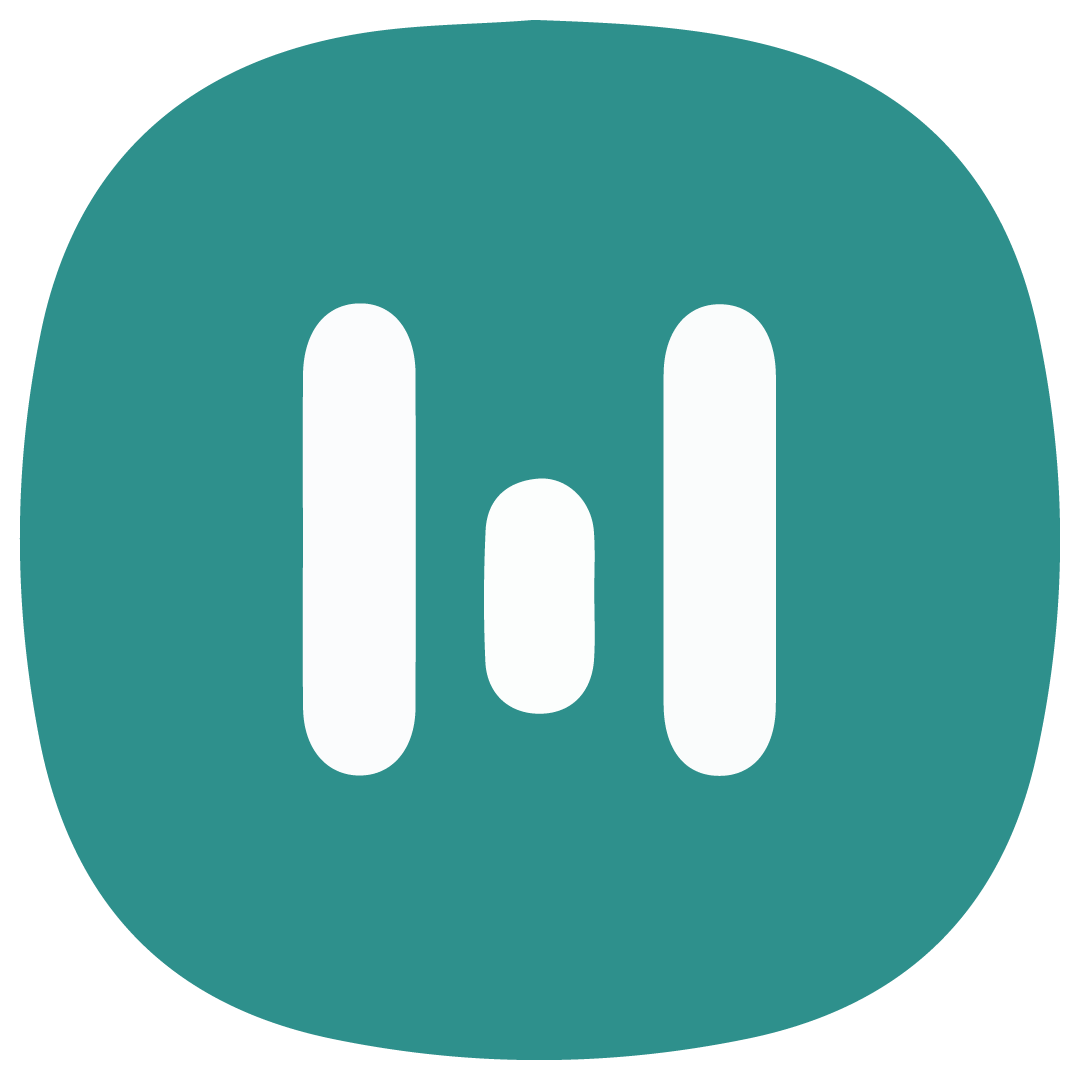Get Started with WhatsApp Business Dashboard
Create your own account and get in touch with your customers on your WhatsApp channel
Sign Up for WhatsApp Business Dashboard
reate your account to start using WhatsApp Business Dashboard
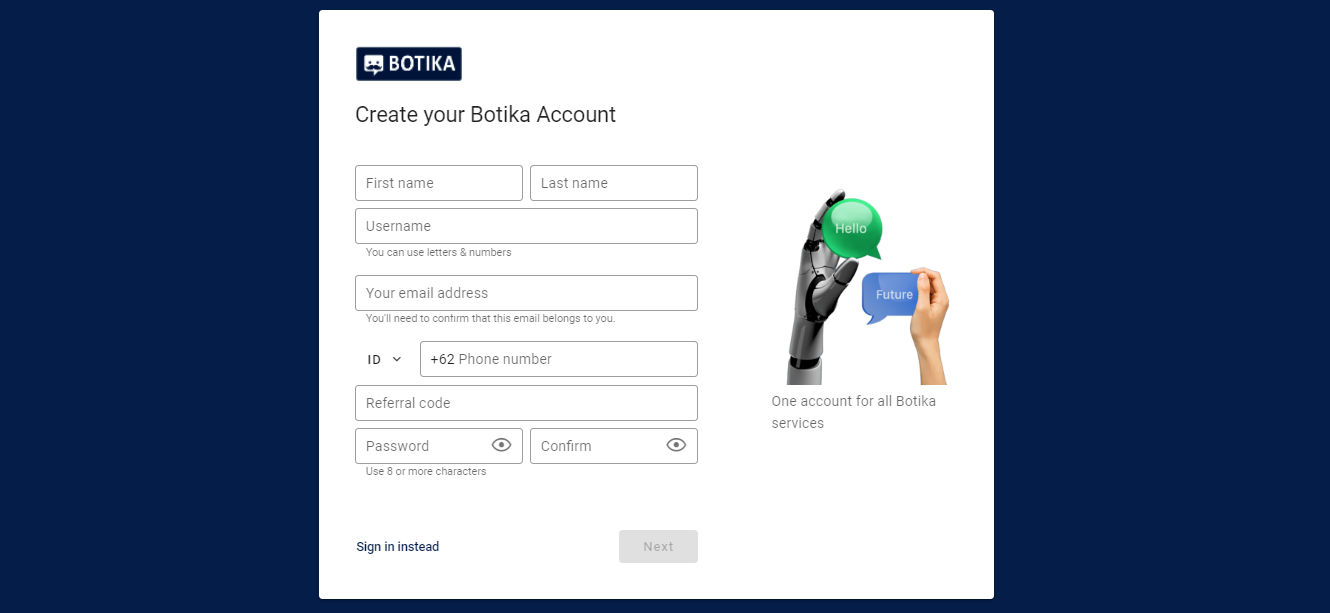
- Goto Waba bussines dashboard site at https://waofficial.botika.online/
- Click the Sign Up link at the top of page to create an account.
- Fill in your details and create a password. Once you have filled in all your details, click the Next button. A verification email will be sent to your registered email address.
- Complete your registration by filling in the otp code on the email sent to your inbox.
Log in to WhatsApp Business Dashboard
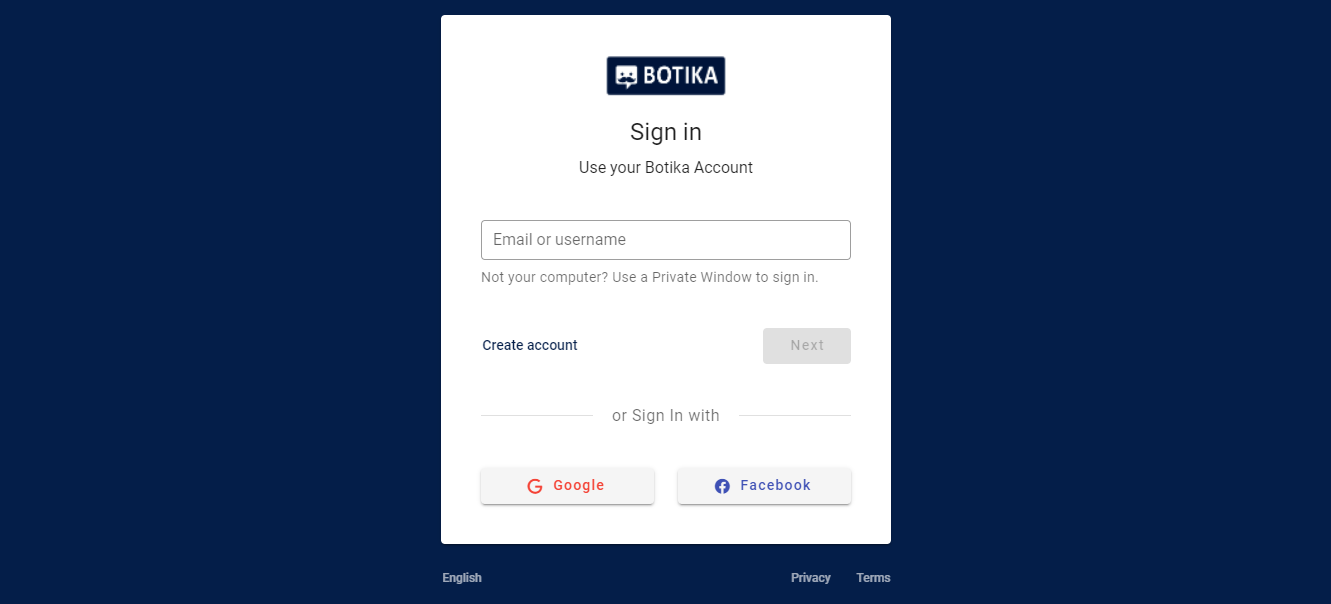
- Go to Waba bussines dashboard site at https://waofficial.botika.online/
- Click the Sign In link at the top of page to sign in with your accounts. Fill in your Email or Username and Password.
- When the login is successful, you will be directed to the Get Started page to register your WhatsApp business account.
Register Your WhatsApp Business Account
- After your first Login, you will see the Get Started page, which points out the steps to register for a WhatsApp business account. Click Next.
- On step 1 of 3, we make sure you have a Facebook account as it is required by WhatsApp. If you don’t have a Facebook account, click the create one link and follow the steps. If you already have one, tick the checkbox and click Next. To register your WhatsApp Business Account, you also have to have access to your companys Facebook Business Manager. If your company does not have a Facebook Business Manager account yet, the next steps will direct you to create one.
- On step 2 of 3, you will find information on the type of phone number eligible for a WhatsApp business account. Once you have read and understood the information, tick the checkbox and click Next
- Once you have completed the registration process, your request will be reviewed by Facebook for approval. Once your account is approved, you will be notified through your email and all of the WhatsApp Dashboard features will be unlocked. You can also start using the registered number to send messages after it is approved. While waiting for your account’s approval, you can send a trial message using our trial experience feature without requiring approval or payment.
Register a New WhatsApp Number
In WhatsApp Business Dashboard, you can connect multiple WhatsApp accounts to the dashboard, here is the step to register new WhatsApp number:
- To connect a new phone number, Go to the Phone Numbers page by clicking from the left side navigation.
- Click the + Add Phone Number button and follow the registration steps from Facebook.
- Once you have completed the registration process, your request will be reviewed by Facebook for approval. You can only use the registered number to send messages after it is approved. You will be notified through your email once your account is approved. Alternatively, see the WhatsApp number status on the data table on the WhatsApp Numbers page.
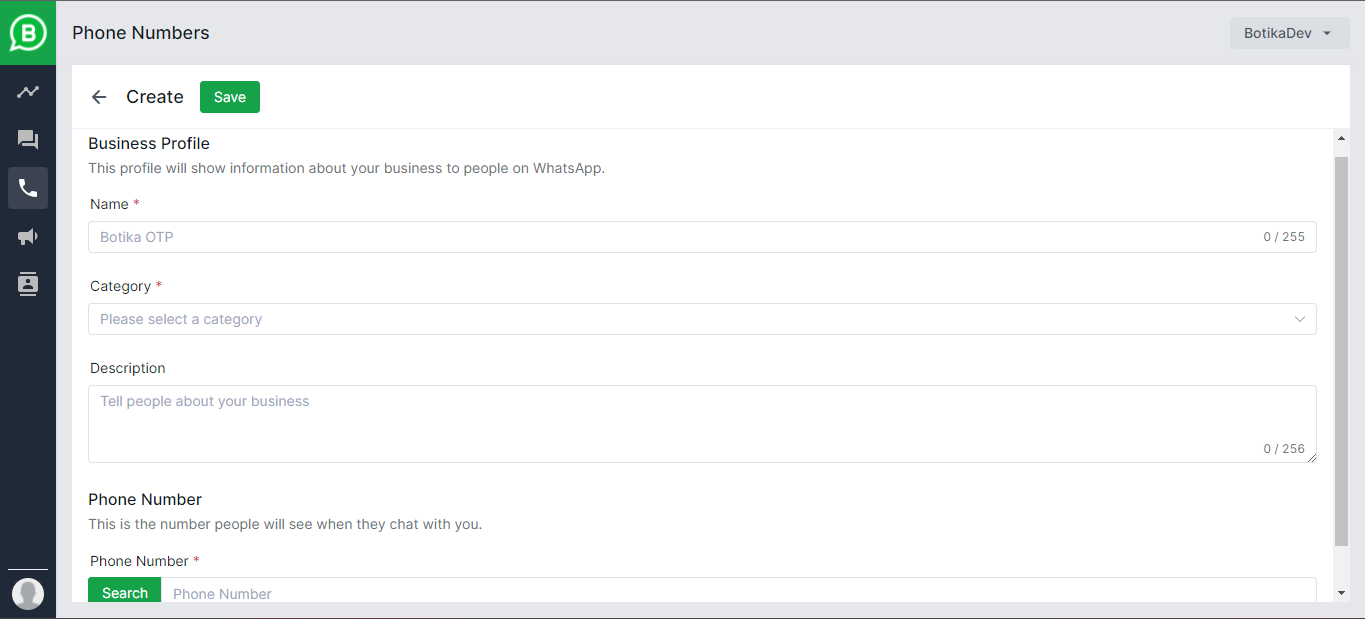
WhatsApp Number Status
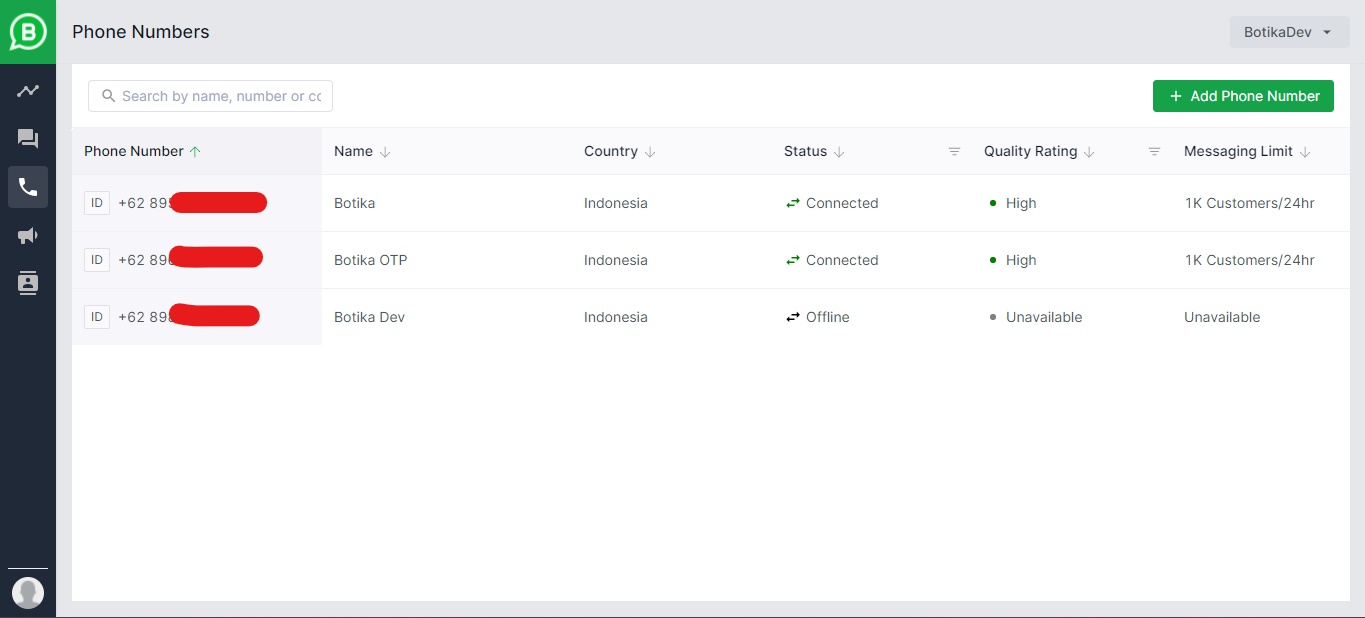
For every registered WhatsApp number, you will see a status on the WhatsApp Numbers page. Here’s what the status means:
| Trial | You have successfully registered a new WhatsApp number to your WhatsApp Business Account (WABA) for the first time and waiting for verification from Facebook. You can send a sample message with the trial experience feature. |
| New Request | You have successfully registered another new WhatsApp number and waiting for verification from Facebook. |
| Connected | Your WhatsApp number is verified by Facebook and waiting for two-factor verification from waofficial.botika |
| Business Account | Your WhatsApp number is verified by Facebook and waofficial.botika and can be used to create and broadcast messages. |
| Official Account | Your WhatsApp number is upgraded from a business account to an official account. |
| Rejected | Your request for connecting a new phone number has been rejected by WhatsApp. In this case, the following may be the case:
|