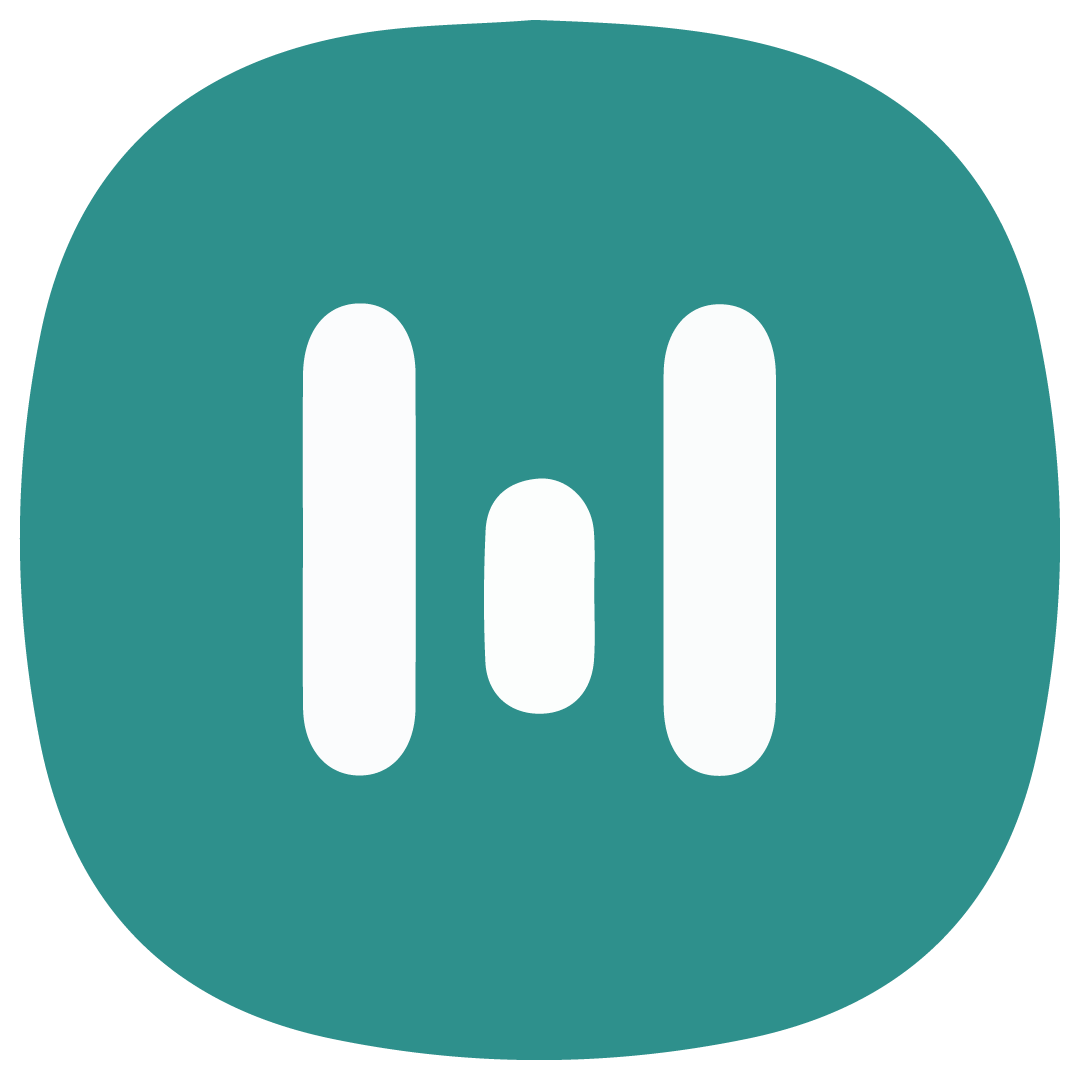Embed Signup to Whatsapp Business Solution
How to Embed Signup to Whatsapp Business Solution
- Go to Waba bussines dashboard site at https://waofficial.botika.online/ and login to your account
- Before proceeding, please make sure that you have an active Facebook account. If you have confirmed that you have a Facebook account and understand the above, check the box next to "I have a Facebook account" and continue. If you do not have a Facebook account, please create one before moving on to the next step.
- To proceed, make sure to have a phone number that meets the requirements to use as a WhatsApp Business number. If you already have a phone number that meets the requirements, you can check it off on the list. If not, you'll need to obtain a phone number that meets the requirements before proceeding.
- You will be prompted with some information regarding creating a WhatsApp Business account. To proceed, click on "continue with Facebook". Please be aware of the following requirements before proceeding: You must have a brand/company name that will be displayed to customers, your business must be legal, and you should have a website for your business.
- Once you click "continue with Facebook", a new window will open and you may be prompted to choose whether to continue with the currently listed account or switch to another account if you are already logged into Facebook.
- To continue, click the "Start" button. You will see information about account licensing with Botika. Click on Continue. After that, choose to either create a new business manager account or use an existing one that has been registered.
- You can create a new business manager account by providing your business name, business phone number, business website address, and your business email address. Once you have provided this information, click "Continue" and wait for the verification process to finish. After the verification is complete, you can choose to create a new WhatsApp account.
- Following that, input your desired display name, category, and business description for your WhatsApp Business account. Add in your business website address, then click Continue. Afterwards, enter the phone number that will be used as your WhatsApp Business number, and choose your preferred verification method before clicking Next.
- Next, you will receive a verification code via message, please check and enter the code to verify your phone number. Once verified, you will be prompted with a message stating that your account has been successfully created. Simply click "Ok" to proceed.
- You will now see that your WhatsApp Business account is connected to Botika, and you can proceed by clicking the Next button. If your WhatsApp Business account has already been verified, check the box next to "My business checklist is already verified on Facebook" . If it hasn't been verified, you can click on Verify your business. Once the verification process is complete, click on "Complete" to finish the account creation process.
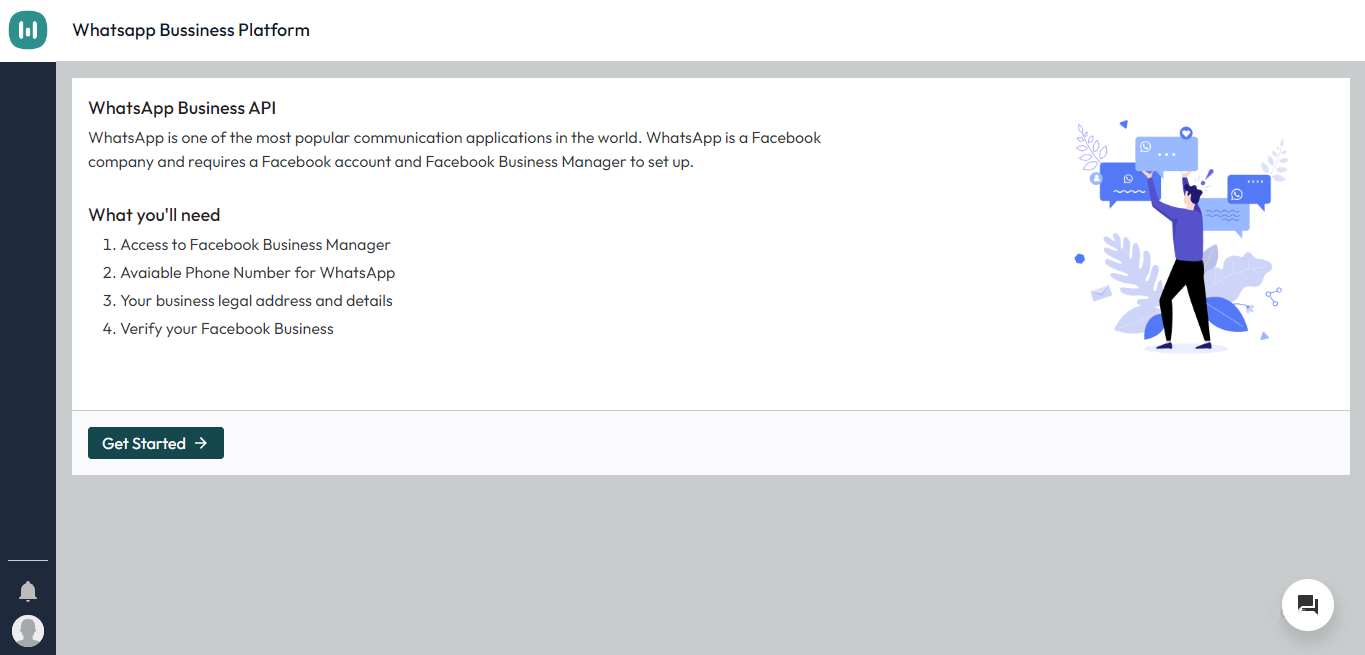
FBM Account Checking
In order to activate the WhatsApp official service, your FBM account must be verified. To check whether your FBM account has been verified, you can go to https://business.facebook.com/settings/info. Once the verification is complete, you'll be able to use Whatsapp Official and your account will be automatically activated. However, if your FBM account hasn't been verified or you have never applied for business verification, you can apply for FBM verification on the Business Manager dashboard.
FBM Account Verification
- You can navigate to https://business.facebook.com/settings/info to proceed.
- When you're ready, you can click on "Start Business Verification" and you'll be taken to the security center menu. From there, simply click "Continue" to proceed with the verification process.
- Next, you can click on the "start" button. Select the country where your company is located, and then click "Next" . Provide the necessary details about your company or organization, and click "Next" again. Choose a contact method that Facebook can use to send a verification code. You will also need to upload your company's legal file or document. This could include a business license, tax identification, or any other legal document that proves your company's existence. Once you have finished uploading the necessary files, please click the "Next" button to proceed.
- Confirmed your phone number, agree to receive the Verification Code (OTP) that will be sent, and enter the code you receive. Finally, click ' 'Next'.
- Facebook will review your FBM account for 1-2 days to determine the results of your business verification